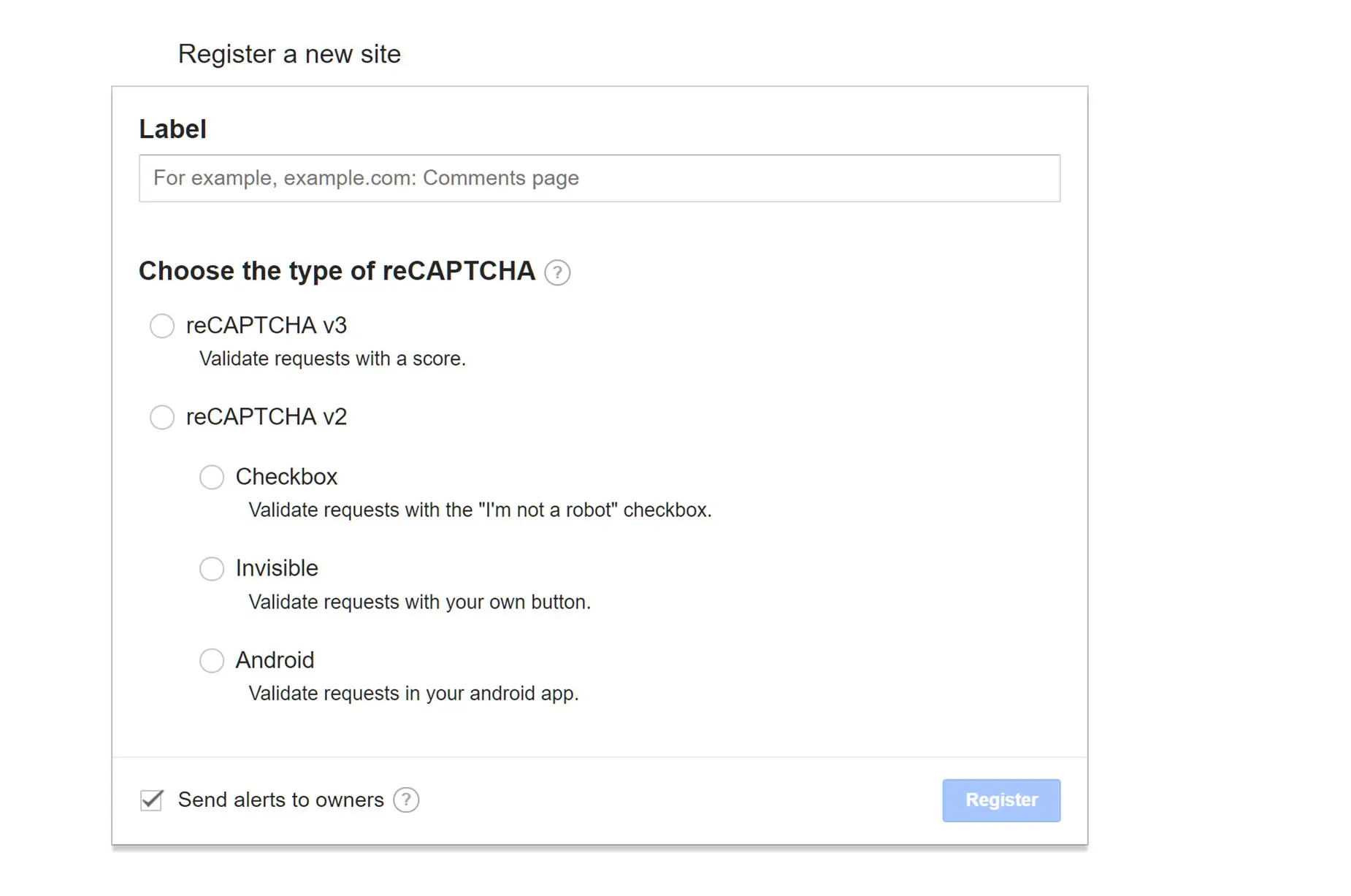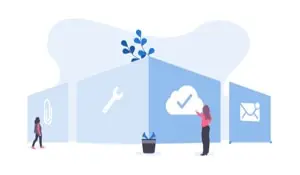Step 1 – Register your Domain in reCAPTCHA. At this point, you will need to decide whether you want to use V2 or V3 of reCAPTCHA, as the Site and Secret Keys are different from version to version. See this doc for an explanation of the differences, and this one for a general overview of reCAPTCHA V3. Note: Both, V2 and V3 are actively maintained by Google and represent different modes of reCaptcha, rather than an older and a new version.
Step 2 – Fill in the necessary fields in the form. Once you register your website using the form, it will give you a Site key and a Secret key.
Step 3 – Under the reCAPTCHA section in Elegant Elements > Settings, make your version selection and add the the Site key into the ReCaptcha Site Key field, and the Secret key into the ReCaptcha Secret Key field.
Step 4 – Save your settings when done, and reCAPTCHA will be active on your page where you have build your form using Elegant Forms.